A Facebook cover photo serves as a visual introduction to your profile or page, setting the tone for your online presence. It’s a prime spot for showcasing your brand, personality, or interests. To ensure your cover photo looks its best across all devices and screen sizes, it's crucial to use the correct dimensions and follow best practices for design. In this comprehensive guide, we will delve into the ideal Facebook cover photo size, offer design tips, and answer frequently asked questions to help you create a picture-perfect cover photo.
1. Understanding Facebook Cover Photo Dimensions
Ideal Size for Facebook Cover Photo
The recommended size for a Facebook cover photo is 820 pixels wide by 312 pixels tall on desktops. On mobile devices, the display size is 640 pixels wide by 360 pixels tall. It’s important to ensure that your cover photo looks good on both desktop and mobile views to maintain a consistent appearance.
Why Size Matters
Using the correct dimensions ensures that your cover photo appears crisp and clear without any distortion. Images that are too small may appear pixelated, while images that are too large may get cropped or not display correctly. Adhering to the recommended size helps avoid these issues and provides a seamless viewing experience for your audience.
Best Practices for Cover Photo Dimensions
- Aspect Ratio: Maintain an aspect ratio of 820 x 312 pixels for desktop and 640 x 360 pixels for mobile. This ensures your cover photo looks good on all devices.
- Safe Zone: Keep important elements of your design (text, logos, key visuals) within the center of the cover photo to avoid cropping on different devices. A central safe zone of 640 x 312 pixels is recommended.
2. Design Tips for a Picture-Perfect Cover Photo
1. Use High-Quality Images
Ensure your cover photo is high resolution (at least 72 DPI) to avoid blurriness. High-quality images enhance professionalism and make a strong impression on visitors.
2. Incorporate Branding
If you're using Facebook for business, integrate your brand’s colors, logo, and other elements to maintain brand consistency. Your cover photo should reinforce your brand identity and message.
3. Keep It Simple
Avoid cluttering your cover photo with too much text or too many images. A clean, simple design with a focal point is more visually appealing and easier to read.
4. Use Contrast Wisely
Ensure that text and graphics stand out against the background. High contrast between text and background helps improve readability and visual impact.
5. Consider Seasonal Changes
Update your cover photo periodically to reflect seasonal themes, promotions, or events. This keeps your profile fresh and engaging for your audience.
6. Test Across Devices
Preview your cover photo on different devices (desktop, tablet, mobile) to ensure it looks great everywhere. This helps you identify any cropping or display issues before making it live.
3. How to Upload and Adjust Your Cover Photo
Uploading Your Cover Photo
- Log in to your Facebook account and navigate to your profile or page.
- Click on the cover photo area or the camera icon in the top-left corner of the cover photo section.
- Select “Upload Photo” from the options.
- Choose the image file from your device and upload it.
Adjusting Your Cover Photo
After uploading, you can adjust the positioning of your cover photo:
- Click on the cover photo to enter “Edit” mode.
- Drag the photo to reposition it if necessary.
- Click “Save Changes” to finalize the adjustments.
4. Common Mistakes to Avoid
1. Using Incorrect Dimensions
Uploading a cover photo with incorrect dimensions can result in cropping or distortion. Always use the recommended size to ensure your cover photo looks its best.
2. Ignoring Mobile View
A cover photo that looks great on desktop might not display well on mobile. Check how your cover photo appears on mobile devices and adjust accordingly.
3. Overloading with Text
Too much text can be overwhelming and hard to read. Keep text minimal and focus on visual elements that convey your message effectively.
4. Using Low-Resolution Images
Low-resolution images can appear blurry and unprofessional. Always use high-quality images to maintain a polished look.
5. Forgetting to Update
An outdated cover photo can make your profile or page seem inactive. Regularly update your cover photo to keep it relevant and engaging.
5. Facebook Cover Photo Size for Different Use Cases
1. Personal Profiles
For personal profiles, the standard size of 820 x 312 pixels works well. Focus on showcasing personal interests or achievements with a design that reflects your personality.
2. Business Pages
For business pages, use the cover photo to highlight branding, promotions, or key messages. Ensure that your design aligns with your brand identity and attracts potential customers.
3. Event Pages
Event pages benefit from cover photos that feature event details and visuals. Use this space to create excitement and provide information about the event.
4. Community Pages
For community pages, the cover photo should reflect the community’s theme or cause. Incorporate visuals that resonate with the community’s interests and values.
FAQs:
1. What are the recommended dimensions for a Facebook cover photo?
The recommended dimensions are 820 pixels wide by 312 pixels tall for desktop and 640 pixels wide by 360 pixels tall for mobile.
2. Why is it important to use the correct size for a Facebook cover photo?
Using the correct size ensures that your cover photo appears crisp and clear without distortion or cropping on different devices.
3. How can I check how my cover photo looks on mobile devices?
Preview your cover photo on a mobile device or use Facebook’s preview tools to ensure it displays correctly.
4. What is the safe zone for placing text and graphics on a cover photo?
Keep important elements within a central safe zone of 640 x 312 pixels to avoid cropping on different devices.
5. How do I upload a cover photo to my Facebook profile or page?
Click on the cover photo area or the camera icon, select “Upload Photo,” choose the image file, and then upload it.
6. Can I reposition my cover photo after uploading it?
Yes, you can drag and adjust the positioning of your cover photo before saving the changes.
7. What should I avoid when designing a Facebook cover photo?
Avoid using incorrect dimensions, low-resolution images, excessive text, and outdated designs.
8. How often should I update my Facebook cover photo?
Regularly update your cover photo to reflect seasonal changes, promotions, or new content to keep your profile or page engaging.
9. Can I use text in my Facebook cover photo?
Yes, but keep text minimal and ensure it contrasts well with the background for readability.
10. What file format should my Facebook cover photo be in?
Use JPEG or PNG file formats for optimal quality and compatibility with Facebook’s image requirements.
Creating a picture-perfect Facebook cover photo involves more than just selecting the right dimensions. By following the recommended size, employing effective design strategies, and regularly updating your cover photo, you can enhance your profile or page’s visual appeal and engage your audience more effectively. Utilize the tips and best practices outlined in this guide to craft a cover photo that stands out and reflects your unique identity or brand.
Get in Touch
Website – https://www.webinfomatrix.com
Mobile - +91 9212306116
Whatsapp – https://call.whatsapp.com/voice/9rqVJyqSNMhpdFkKPZGYKj
Skype – shalabh.mishra
Telegram – shalabhmishra
Email - info@webinfomatrix.com
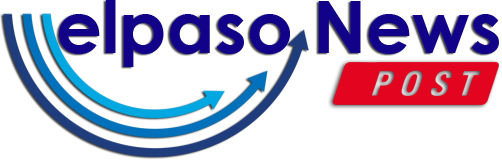









 English (US) ·
English (US) ·