Microsoft’s Copilot AI is a powerful tool designed to enhance productivity and streamline tasks across various Microsoft applications. From drafting documents to automating repetitive tasks, Copilot offers an array of features that can significantly boost your efficiency. In this guide, we’ll explore how to use Microsoft’s Copilot AI and provide ten practical tips to help you get started.
What is Microsoft’s Copilot AI?
Microsoft’s Copilot AI is an advanced artificial intelligence assistant integrated into Microsoft 365 applications, such as Word, Excel, and Outlook. It leverages cutting-edge AI technology to assist with tasks, generate content, and provide data insights, making everyday work processes more efficient.
How to Access Microsoft’s Copilot AI
Ensure Subscription: Microsoft Copilot is available to Microsoft 365 subscribers. Make sure you have an active subscription to access Copilot’s features.
Update Your Applications: Ensure that your Microsoft Office applications are up-to-date. Copilot features are available in the latest versions of Microsoft Word, Excel, Outlook, and other supported applications.
Sign In to Microsoft 365: Open your Microsoft 365 application and sign in with your credentials to activate Copilot AI.
Locate Copilot Features: Once logged in, you’ll find Copilot features integrated into the application’s interface. Look for the Copilot icon or menu options where AI assistance is available.
10 Things to Try Right Away with Microsoft’s Copilot AI
1. Generate Content in Word
Copilot AI can assist in drafting and refining documents. Simply provide a topic or outline, and Copilot can generate text, suggest improvements, and even help with formatting. Try starting a new document and ask Copilot to generate an introduction or provide content ideas.
2. Analyze Data in Excel
With Copilot AI in Excel, you can analyze large datasets quickly. Use natural language queries to ask Copilot to generate charts, summarize data, or perform complex calculations. For instance, ask Copilot to “Show trends in sales data” to receive visual insights.
3. Create Professional Presentations in PowerPoint
Copilot AI can help design and structure your presentations in PowerPoint. Input your key points, and Copilot will suggest slide layouts, design elements, and even generate content based on your topic. Experiment with creating a presentation and let Copilot suggest enhancements.
4. Compose Emails in Outlook
Copilot can assist in drafting and refining email content in Outlook. Start by typing a brief message, and let Copilot suggest improvements, check for grammar errors, or even automate responses. Try composing an email and use Copilot to polish your message.
5. Automate Repetitive Tasks
Use Copilot to automate repetitive tasks such as data entry or report generation. Set up Copilot to perform routine tasks based on predefined rules or triggers, saving you time and effort. For example, you can automate monthly report creation by setting Copilot with specific parameters.
6. Enhance Collaboration with Teams
In Microsoft Teams, Copilot AI can streamline collaboration by summarizing meeting notes, suggesting action items, and even providing real-time feedback. Participate in a meeting and let Copilot assist with summarizing key points and tasks.
7. Generate Reports and Summaries
Copilot can quickly generate reports and summaries from raw data or lengthy documents. Input the necessary information and let Copilot produce concise, informative summaries. Try summarizing a long document or dataset and see how Copilot simplifies the content.
8. Improve Document Formatting
Copilot AI can help with formatting documents to ensure consistency and professionalism. Request Copilot to apply styles, adjust layouts, or format text according to your preferences. Experiment with formatting a document and let Copilot make suggestions.
9. Translate Text
If you work with international clients or teams, Copilot’s translation features can be invaluable. Use Copilot to translate text between different languages seamlessly. Test this feature by translating a document or email into another language.
10. Provide Real-Time Insights
Copilot AI offers real-time insights and recommendations based on your work patterns. For instance, it can suggest optimization strategies or highlight areas for improvement. Explore Copilot’s analytics capabilities and see how it can enhance your productivity.
Tips for Maximizing Microsoft’s Copilot AI
- Explore Documentation: Familiarize yourself with Copilot’s documentation and tutorials to fully understand its capabilities and features.
- Provide Feedback: Give feedback on Copilot’s suggestions to help improve its accuracy and relevance over time.
- Integrate with Other Tools: Use Copilot in conjunction with other Microsoft 365 tools to enhance your workflow and productivity.
- Stay Updated: Keep your Microsoft 365 applications updated to ensure you have access to the latest features and improvements in Copilot AI.
FAQ
1. What is Microsoft’s Copilot AI?
Microsoft’s Copilot AI is an advanced artificial intelligence assistant integrated into Microsoft 365 applications, designed to enhance productivity by assisting with tasks, generating content, and providing insights.
2. How do I access Microsoft’s Copilot AI?
To access Copilot AI, ensure you have an active Microsoft 365 subscription, update your applications, sign in to Microsoft 365, and locate Copilot features within the supported applications.
3. What types of tasks can Copilot AI help with?
Copilot AI can assist with various tasks, including generating content, analyzing data, automating repetitive tasks, improving document formatting, and providing real-time insights.
4. Is Microsoft’s Copilot AI available for all Microsoft 365 subscribers?
Copilot AI is available to Microsoft 365 subscribers with the latest version of supported applications. Check for updates and ensure you have an active subscription to access Copilot features.
5. Can I provide feedback on Copilot AI’s performance?
Yes, you can provide feedback on Copilot AI’s performance. This feedback helps Microsoft improve the accuracy and relevance of the AI’s suggestions and features.
Get in Touch
Website – https://www.webinfomatrix.com
Mobile - +91 9212306116
Whatsapp – https://call.whatsapp.com/voice/9rqVJyqSNMhpdFkKPZGYKj
Skype – shalabh.mishra
Telegram – shalabhmishra
Email - info@webinfomatrix.com
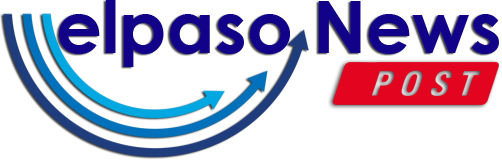
.jpg)
.jpg)
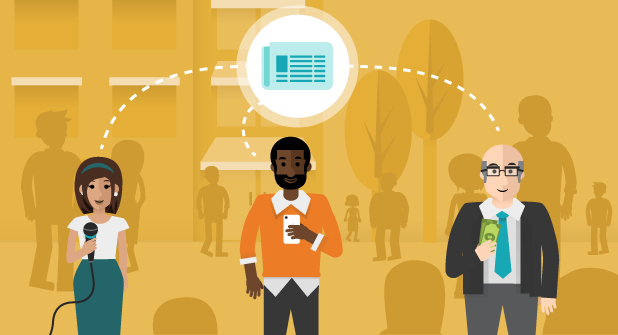





 English (US) ·
English (US) ·