In the world of web development, debugging and testing are crucial tasks that help developers ensure their code runs smoothly and efficiently. JavaScript, being one of the most widely used programming languages for web development, offers a range of tools and methods for debugging. Among these, the console methods are essential for inspecting and troubleshooting JavaScript code.
In this comprehensive guide, we will explore the various JavaScript console methods, their uses, and best practices to make debugging easier and more effective. From basic logging to advanced inspection techniques, mastering these methods will help developers improve their coding workflow and ensure their applications function as intended.
Introduction to JavaScript Console Methods
The console is a built-in JavaScript object that provides access to the browser’s debugging console. It is commonly used for outputting messages, errors, and other information during development. Console methods allow developers to interact with and inspect the state of their code, making it easier to identify and fix issues.
1. console.log()
Usage: The console.log() method is one of the most frequently used console methods. It outputs messages to the console, which can be strings, numbers, objects, arrays, or any other data type.
Example:
console.log("Hello, World!");
console.log(42);
console.log({ name: "John", age: 30 });
Best Practices: Use console.log() for general debugging and logging information. It is versatile and can handle multiple data types, making it a go-to tool for developers.
2. console.error()
Usage: The console.error() method outputs error messages to the console. It is used to display errors or warnings and is often highlighted differently in the console to stand out.
Example:
console.error("This is an error message");
Best Practices: Use console.error() to log error messages or exceptions that need immediate attention. It helps differentiate errors from other types of logs.
3. console.warn()
Usage: The console.warn() method outputs warning messages to the console. Warnings are typically used to indicate potential issues that are not necessarily errors but should be addressed.
Example:
console.warn("This is a warning message");
Best Practices: Use console.warn() to alert developers about potential issues or deprecated features that may need to be reviewed or updated.
4. console.info()
Usage: The console.info() method outputs informational messages to the console. It is similar to console.log() but is intended for informational purposes.
Example:
console.info("This is an informational message");
Best Practices: Use console.info() for general information that does not fall under errors or warnings. It is useful for providing context or additional details during debugging.
5. console.debug()
Usage: The console.debug() method outputs debugging information to the console. It is used for detailed debugging messages that are not meant for regular logs.
Example:
console.debug("This is a debug message");
Best Practices: Use console.debug() for in-depth debugging information that might be useful for developers but is not necessary for general logging or warnings.
6. console.table()
Usage: The console.table() method displays tabular data as a table in the console. It is useful for inspecting arrays or objects in a structured format.
Example:
const data = [
{ name: "John", age: 30 },
{ name: "Jane", age: 25 }
];
console.table(data);
Best Practices: Use console.table() to visualize and analyze complex data structures, making it easier to understand and debug.
7. console.dir()
Usage: The console.dir() method displays an interactive listing of an object's properties. It provides a detailed view of the object’s structure.
Example:
const person = { name: "John", age: 30 };
console.dir(person);
Best Practices: Use console.dir() to inspect the properties and structure of objects, especially when dealing with nested or complex data.
8. console.group() and console.groupEnd()
Usage: The console.group() and console.groupEnd() methods allow developers to group related messages together. This helps organize console output and makes it easier to navigate.
Example:
console.group("Group 1");
console.log("Message 1");
console.log("Message 2");
console.groupEnd();
Best Practices: Use console.group() and console.groupEnd() to group related logs or messages, especially when dealing with complex debugging scenarios.
9. console.assert()
Usage: The console.assert() method logs a message to the console only if the assertion is false. It is used for conditional logging based on assertions.
Example:
console.assert(2 + 2 === 5, "Assertion failed: 2 + 2 does not equal 5");
Best Practices: Use console.assert() to validate conditions and log messages when assertions fail, helping identify logical errors in code.
10. console.time() and console.timeEnd()
Usage: The console.time() and console.timeEnd() methods are used to measure the time taken by a block of code to execute. This is useful for performance profiling.
Example:
console.time("Timer");
for (let i = 0; i < 1000; i++) {
// some code
}
console.timeEnd("Timer");
Best Practices: Use console.time() and console.timeEnd() to measure and analyze the performance of code segments, helping optimize execution time.
11. console.trace()
Usage: The console.trace() method outputs a stack trace to the console, showing the path of code execution leading to the current point.
Example:
function foo() {
console.trace("Trace message");
}
foo();
Best Practices: Use console.trace() to trace the execution flow and identify where specific code paths are being invoked, assisting in debugging and understanding code behavior.
12. console.clear()
Usage: The console.clear() method clears the console of all messages. It is useful for cleaning up console output during development.
Example:
console.clear();
Best Practices: Use console.clear() to reset the console and remove clutter, especially when starting new debugging sessions or testing different parts of your code.
Mastering JavaScript console methods is essential for effective debugging and development. These methods provide powerful tools for inspecting, logging, and analyzing code, helping developers identify and resolve issues more efficiently. By leveraging these console methods, you can streamline your development process and ensure your code runs smoothly.
FAQ
1. What is the difference between console.log() and console.info()?
console.log() and console.info() are both used for logging messages, but console.info() is intended for informational purposes and might be styled differently in some consoles. Use console.info() for providing context or additional details.
2. When should I use console.error()?
Use console.error() to log error messages that need immediate attention. It highlights issues and helps developers quickly identify and address problems in their code.
3. How does console.warn() differ from console.error()?
console.warn() is used to log warning messages that indicate potential issues, while console.error() is for logging actual errors. Warnings are less critical but still important to address.
4. What is the purpose of console.table()?
console.table() is used to display data in a tabular format, making it easier to visualize and analyze arrays or objects. It helps in debugging complex data structures.
5. How do console.group() and console.groupEnd() improve debugging?
console.group() and console.groupEnd() help organize console output by grouping related messages together. This makes it easier to navigate and understand logs, especially in complex debugging scenarios.
6. What does console.assert() do?
console.assert() logs a message to the console only if the provided assertion is false. It helps in validating conditions and identifying logical errors in code.
7. How can console.time() and console.timeEnd() be used for performance profiling?
console.time() and console.timeEnd() measure the time taken by a block of code to execute, allowing developers to analyze and optimize code performance.
8. What is the function of console.trace()?
console.trace() outputs a stack trace showing the path of code execution leading to the current point. It helps in understanding code flow and debugging issues.
9. When should I use console.clear()?
Use console.clear() to clear the console of all messages, especially when starting new debugging sessions or testing different parts of your code.
10. Can I use these console methods in production code?
While console methods are valuable for debugging, they should generally be removed or disabled in production code to avoid cluttering the console and potentially exposing sensitive information. Use them primarily during development and testing phases.
Get in Touch
Website – https://www.webinfomatrix.com
Mobile - +91 9212306116
Whatsapp – https://call.whatsapp.com/voice/9rqVJyqSNMhpdFkKPZGYKj
Skype – shalabh.mishra
Telegram – shalabhmishra
Email - mailto:info@webinfomatrix.com
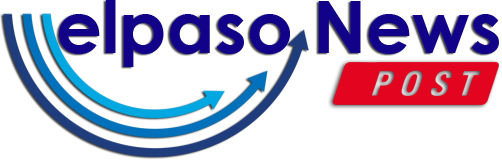
.jpg)
.jpg)
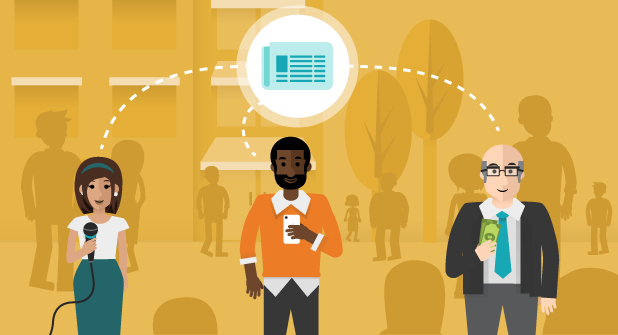





 English (US) ·
English (US) ·