Introduction to Mobile App Debugging
Definition and Importance: Mobile app debugging is the process of identifying, analyzing, and fixing bugs and issues within a mobile application. It is a critical phase in the app development lifecycle, ensuring that the app functions correctly across different devices and operating systems. Effective debugging enhances the user experience, reduces crashes, and improves overall app performance.
Challenges in Mobile Debugging: Debugging mobile apps presents unique challenges due to the diversity of devices, screen sizes, operating systems, and hardware configurations. Issues that may not appear on one device could manifest on another, making it essential to test and debug across a range of environments.
Overview of the Guide: This guide will walk you through the essential steps for debugging mobile apps across various devices. You will learn about setting up your development environment, debugging on Android and iOS, strategies for cross-device debugging, handling device-specific issues, and incorporating automated testing into your workflow.
Understanding Mobile App Debugging
Debugging Basics: Debugging involves a series of steps to locate and fix errors in your code. Key concepts include breakpoints (markers that pause execution to inspect code), step-by-step execution (to follow code flow), and log files (to track events and errors).
Types of Debugging:
- Manual Debugging: Involves interactive testing and code inspection using debugging tools. It is useful for addressing specific issues and understanding code behavior.
- Automated Debugging: Uses automated tests and scripts to identify issues systematically. It helps in catching bugs early and reducing manual testing efforts.
Tools and Technologies: Popular debugging tools include Android Studio for Android apps, Xcode for iOS apps, and cross-platform tools like Visual Studio Code. These tools provide features such as code inspection, breakpoints, and logging.
Setting Up Your Development Environment
Choosing the Right Tools: For effective debugging, choose the appropriate Integrated Development Environment (IDE). Android Studio is ideal for Android development, while Xcode is essential for iOS apps. Cross-platform developers might prefer tools like Visual Studio Code or Flutter.
Configuring Emulators and Simulators: Emulators and simulators replicate the behavior of mobile devices on your computer. Set up emulators for different Android versions and devices in Android Studio, and use simulators for various iOS devices in Xcode. While emulators and simulators are useful for initial testing, they may not fully replicate the performance of physical devices.
Connecting Physical Devices: Connect physical devices to your development environment for real-world testing. Ensure USB debugging is enabled on Android devices and that your iOS device is properly provisioned for development. Testing on physical devices helps identify issues that emulators might miss.
Debugging on Android Devices
Using Android Studio: Android Studio provides a comprehensive suite of debugging tools. Use the debugger to set breakpoints, inspect variables, and step through code. The Logcat window displays real-time logs, which can help diagnose runtime issues.
Android Debug Bridge (ADB): ADB is a command-line tool that enables advanced debugging tasks. Use adb logcat to view logs, adb shell to execute commands on the device, and adb install to deploy your app. ADB is crucial for debugging issues that are difficult to replicate in an IDE.
Common Android Debugging Issues:
- Performance Problems: Address issues like slow performance or high memory usage by analyzing logs and using Android Studio’s profiling tools.
- App Crashes: Use Logcat to identify stack traces and root causes of crashes.
- Network Issues: Use network profiling tools to diagnose connectivity problems and API issues.
Debugging on iOS Devices
Using Xcode: Xcode offers robust debugging features for iOS apps. Set breakpoints, use the debugger to inspect code, and view logs in the console. Xcode’s Instruments tool provides performance analysis, memory profiling, and more.
Instruments for Performance Analysis: Instruments is a powerful tool for identifying performance bottlenecks. Use it to analyze CPU usage, memory allocation, and network activity. Instruments helps in optimizing app performance and detecting memory leaks.
Common iOS Debugging Issues:
- App Crashes: Analyze crash logs and stack traces to determine the cause of crashes.
- Memory Leaks: Use Instruments to detect and fix memory leaks that can lead to app crashes or performance degradation.
- User Interface Problems: Test your app’s UI on different screen sizes and resolutions to ensure consistency.
Cross-Device Debugging Strategies
Unified Debugging Approach: Develop a unified debugging strategy that includes both emulators and physical devices. Test on a variety of devices to ensure compatibility and performance. Implement automated tests to cover different scenarios and configurations.
Responsive Design Testing: Ensure your app performs well on various screen sizes and orientations. Use responsive design techniques and test on multiple devices to verify that UI elements adjust correctly.
Performance Optimization: Identify performance issues using profiling tools and optimize your app for smooth operation across devices. Pay attention to factors such as load times, resource usage, and responsiveness.
Handling Device-Specific Issues
Hardware Variability: Different devices have varying hardware capabilities, such as processor speed, RAM, and screen resolution. Test your app on devices with different specifications to identify and address hardware-related issues.
Operating System Differences: Mobile operating systems (OS) frequently update, introducing new features and deprecating old ones. Ensure compatibility with different OS versions by testing your app on multiple versions and addressing any version-specific issues.
Manufacturer-Specific Customizations: Device manufacturers often customize the OS, which can lead to unique issues. Test your app on devices from different manufacturers to ensure compatibility with custom features and settings.
Automated Testing and Continuous Integration
Automated Testing Tools: Tools like Appium and Selenium can automate testing across different devices and platforms. Automated tests can cover various scenarios, including functional, performance, and regression testing.
Setting Up Continuous Integration (CI): Integrate automated tests into your CI/CD pipeline to ensure that tests run automatically with each code change. Tools like Jenkins, Travis CI, and CircleCI can help manage this process.
Benefits of Automation: Automated testing improves efficiency, reduces human error, and ensures consistent testing coverage. It allows for frequent testing and quicker identification of issues, leading to faster development cycles.
Best Practices for Effective Debugging
Systematic Approach: Follow a methodical approach to debugging. Start by reproducing the issue, analyzing logs, isolating the problem, and testing solutions. Document your findings and solutions for future reference.
Documentation and Logging: Maintain detailed documentation of known issues, solutions, and debugging steps. Use logging to capture runtime information and aid in troubleshooting. Proper documentation helps streamline the debugging process and improves team collaboration.
User Feedback and Beta Testing: Gather feedback from users and conduct beta testing to identify issues that may not be apparent during internal testing. User feedback can provide insights into real-world problems and help prioritize fixes.
Future Trends
Recap of Key Points: Debugging mobile apps across devices involves understanding the unique challenges of different platforms, setting up an effective development environment, and employing both manual and automated testing methods. Effective debugging ensures that your app performs reliably across various devices and configurations.
Emerging Trends: The future of mobile app debugging includes advancements in AI-driven debugging tools, enhanced cross-platform development frameworks, and improved automated testing capabilities. Stay updated with the latest trends to continuously refine your debugging practices.
Final Recommendations: Adopt a comprehensive debugging strategy that includes thorough testing on both emulators and physical devices, leverage automated testing tools, and maintain good documentation practices. By following these recommendations, you can enhance your app’s reliability and deliver a better user experience.
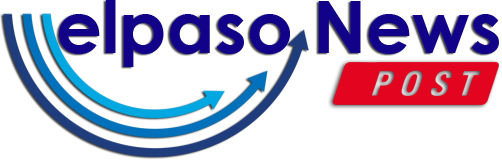
.jpg)
.jpg)
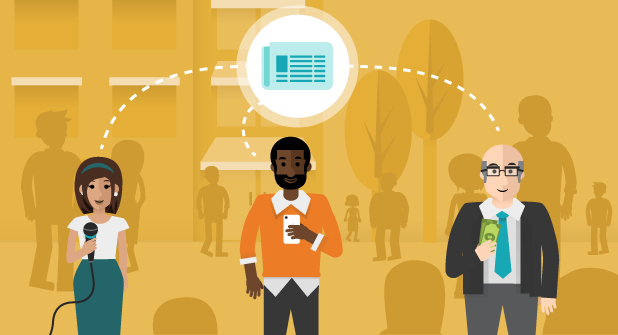





 English (US) ·
English (US) ·